Notice: Undefined variable: post_id in /data/wordpress/htdocs/wp-content/plugins/pressapps-knowledge-base/public/partials/page/page-single.php on line 41
Safe Exam Browser blocks other programs during the Moodle exam
Article sections
The Safe Exam Browser (SEB) blocks the use of all other programs during the exam. After the exam, all computer functions will again be in regular use.
Instructions for students
Before the exam
Install the Safe Exam Browser application on your computer. Safe Exam Browser works on devices running Windows, macOS and iOS operating systems. Choose the version that suits your device’s operating system.
At the beginning of the exam
- Open the Moodle exam.
- Press the Start safe exam browser button. If necessary, confirm the “Open Safe Exam Browser”.
- Log in to Moodle again. If necessary, log in a second time. Make sure you remember your user ID and password.
- Press the Take exam now button to start.
- The use of other programs is blocked from the computer during the exam, and moodle cannot access other content.
At the end of the exam
Close the SEB window from the button in the lower right corner of the screen.
Instructions for the teacher
In the Moodle exam settings, select Safe Exam Browser
- Require the use of Safe Exam Browser: Yes – Use an existing template
- Safe Exam Browser config template: select Vain tentti (Exam only)
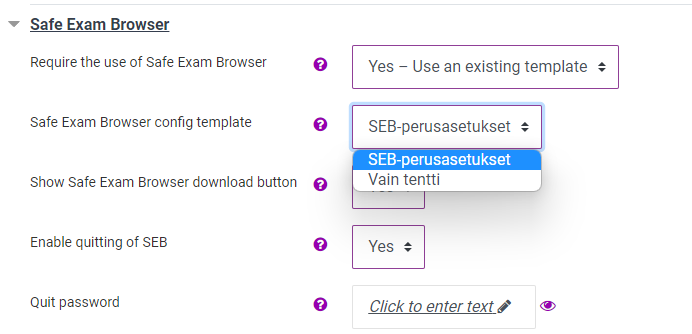
Notice: Undefined variable: output in /data/wordpress/htdocs/wp-content/plugins/pressapps-knowledge-base/public/partials/page/page-single.php on line 83
