Notice: Undefined variable: post_id in /data/wordpress/htdocs/wp-content/plugins/pressapps-knowledge-base/public/partials/page/page-single.php on line 41
How to order subtitles for a video

Article sections
Video subtitle services have been tendered, and subtitles for videos are ordered from Amberscript. The service is available to HAMK staff and the resulting costs are allocated to the cost centre number indicated by the subtitle orderer. More accurate pricing can be seen at Intra.
To order video subtitles, you must have a user account with the service. This article explains how to get yourself a user account and how to subscribe to subtitles for your video. Please note that it takes 2-3 business days to create a user account.
For more detailed information about video subtitles and legislation behind it can be found in the article Act on the Provision of Digital Services promotes the accessibility of videos and audio files.
Create a user account
To create a user account, you need the cost center to which the subtitle service invoice will be addressed. First, discuss creating a user account with your supervisor to allocate the cost correctly. Depending on how you want to organize subtitle orders, the unit may have one or more user accounts.
Make a new ticket for IT ServiceDesk in the category “IT-services” with the subject “Creating a User Account in the Subtitle Service”. You can order more than one user account on the same ticket.
For each user account, the following information must be provided:
- subscriber name and email
- organisation
The organisation may be Häme University of Applied Sciences Ltd, Häme Vocational Institute or HAMK Academy (Summer University) - cost centre
- the person with whom you have agreed to make an account (supervisor, project manager, etc.)
After your account is created, you will receive a login ingo in your email. Also, check the e-mail’s junk folder where the message may accidentally be redirected.
If you have not received the username within a week, write a new message on the previously made ticket/ticket email and we will confirm that the order for the account has registered.
Subscribe to video subtitles
The delivery schedule for subtitles depends on the length of the video as follows:
| Timetable for delivery | ||||
| Video duration | Video max 10 minutes | Video 10-30 minutes | Video 31-60 minutes | Video over 60 minutes |
| Normal service level | Within 2 working days | Within 3 working days | Within 4 working days | Within 8 working days |
Open the https://www.amberscript.com/fi/ in your browser, when you end up on the front page of Amberscript. Log in to the subscription portal by clicking the Sign in /Kirjaudu button.

You can also access the sign-in window of the subscription portal directly from: https://app.amberscript.com/
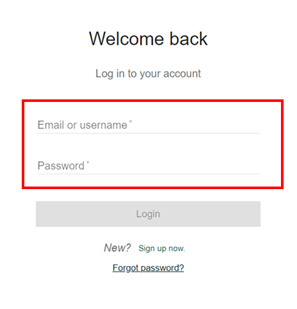
Sign in with your username, which you have received in your email.
After logging in opens a My files page, where you can upload a new video to the service for subtitles, receive ready-made subtitles, view your own previous downloads, and view your own information. From the menu that opens behind your picture, you can log out of the service.
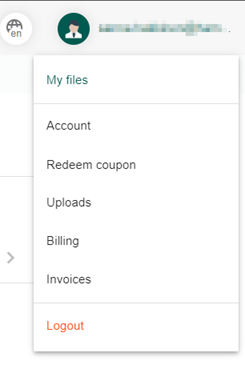
The download button for the new video will only appear on the front page of the service, where you can return from the “Back to dashboard” text.
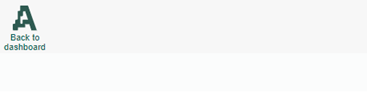
Start uploading the video to the service from the “Upload” button.
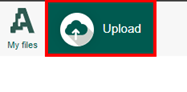
You can either drag the video file into the box or select the file from your computer by clicking the “or choose file(s)” button. Supported video file formats (mp4, m4v, mov, mpg) appear under the button. Please note that the maximum download size is 4GB.
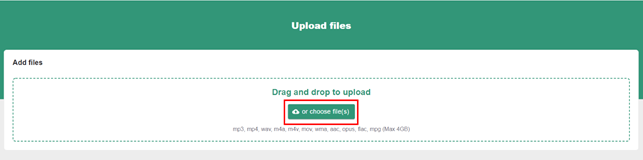
The video you want to subtitle appears in the Add files -window. If you want, you can add new video files from Add more files. Each video must be defined with the spoken language and the number of speakers (1). Please note that in this window you cannot select translation subtitles (e.g. Finnish – English) but must indicate the language spoken in the video. Next, select the Subtitles-service (2) and Manual (3) as the subtitle method.
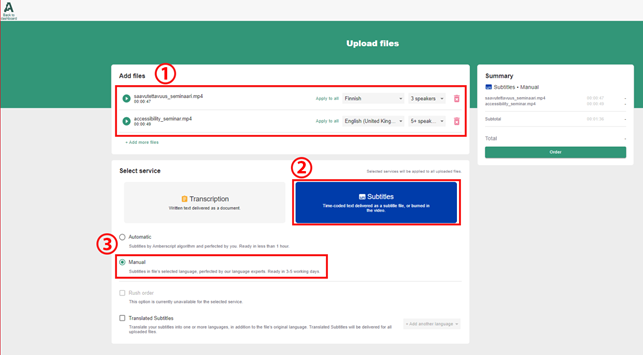
If you want to order translation subtitles, i.e. speech in a different language from subtitles, you must select Translated Subtitles. Select the subtitle language from the Add another language -menu. Hamk’s contract price covers only Finnish-English translation subtitles and for other languages the translation subtitle may incur additional costs. Please also note that translation subtitles are not available on a video-by-video basis but come to every video uploaded with the same order!
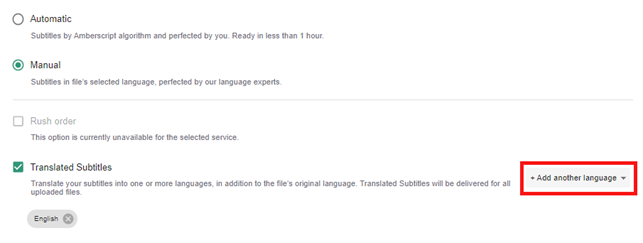
Finally, click Order in the Summary window, to send your order for Amberscript. You can see the status of the subtitles and the the estimated finish date of subtitles in My files view. The finished subtitles will appear in My files view, where you can download it by clicking on the video name. After that, you can combine subtitles with the video using the tool you want. HAMK’s Digipedagogical Guidelines includes Finnish article Kaltura Captions, you can find to guide add subtitles to a video posted in Kaltura.
Special cases for orders
Special cases of subtitles include urgent orders and SDH (Subtitles for the Deaf or Hard-of-hearing) -orders. Such orders are priced separately and must be ordered by email at operations@amberscript.com. First, upload the video to the service and write an email to that address immediately after uploading. See the following sections for more detailed information about rush orders and SDH orders.
Urgent order
Urgent order refers to an subscribe of which delivery is hoped to be faster than the announced delivery schedule. The delivery schedule depends on the length of the video you want to subtitle as follows:
| Timetable for delivery | ||||
| Video duration | Video max 10 minutes | Video 10-30 minutes | Video 31-60 minutes | Video over 60 minutes |
| Normal service level | Within 2 working days | Within 3 working days | Within 4 working days | Within 8 working days |
When contacting Amberscript by email mention the user account (email address) and the name of the video file that the urgent order applies to.
Subtitles for the Deaf or Hard-of-hearing
Subtitles for the Deaf or Hard-of-hearing (SDH captions) refer to subtitles that contain sounds, other than speech that are relevant to understanding content. These sounds can include knocking on the door, alarms or signals, and a person speaking outside the picture. When contacting Amberscript by email mention the user account (email address) and the name of the video file that is affected by hearing impaired subtitles.
Receiving a subtitle file and attaching it to the video
Save the subtitle file on your own computer, from where it is easy to attach it to the desired video. Instruction on how to add a subtitle file to your video, see the Finnish article Add and edit kaltura captions subtitles in HAMK’s Digipedagogical Guidelines.
Feedback
To develop the subtitle service, we would like to hear your experience of its smoothness. Please, fill in the feedback form for the subtitle service . Feedback can only be read by the LEAD team and used to monitor and improve the quality of service.
Thanks for the feedback!
Notice: Undefined variable: output in /data/wordpress/htdocs/wp-content/plugins/pressapps-knowledge-base/public/partials/page/page-single.php on line 83
