Notice: Undefined variable: post_id in /data/wordpress/htdocs/wp-content/plugins/pressapps-knowledge-base/public/partials/page/page-single.php on line 41
ThingLink as a part of a PowerPoint presentation
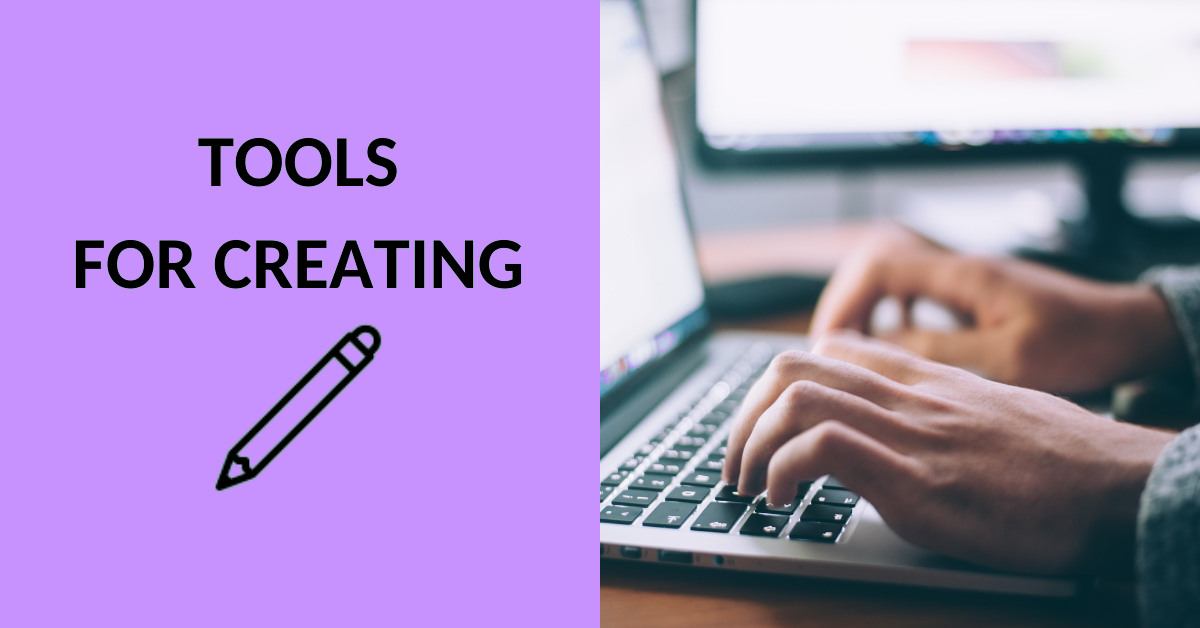
Article sections
After the beginning of 2022, ThingLink allows embedding interactive content into a PowerPoint presentation. The possibility is now available for HAMK’s personnel.
How to embed content
Let’s get the embed link first. Sign in to ThingLink and open the pre-generated content you want to embed into a presentation. Then click the “Share” button at the top-right corner and select “Add to the PowerPoint-presentaton” in the pop-up window that opens. Then copy the link to the media.
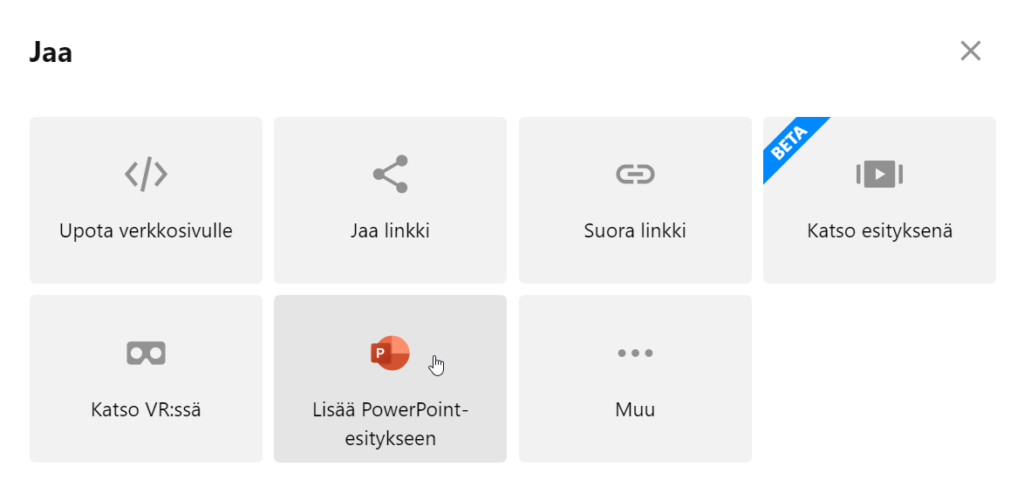
Next, let’s insert the embedding into PowerPoint. Open your presentation in the PowerPoint desktop application and go to the slide where you would like to add content. On the “Insert” tab on the ribbon, open “Add-ins”.
The first time you use embedding, you must get the Add-in. Select “Get Add-ins” (Fig. 2). In the opening pop-up window select the tab “Admin Managed”, under which the ThingLink icon should appear (Fig. 3). Select the icon and press “Add” and then the embed window will pop up and you can add a ThingLink-link. The embed should now appear.
In the future, the ThingLink add-in can be found right in your PowerPoint app behind the “My Add-ins”-menu (Figure 2).
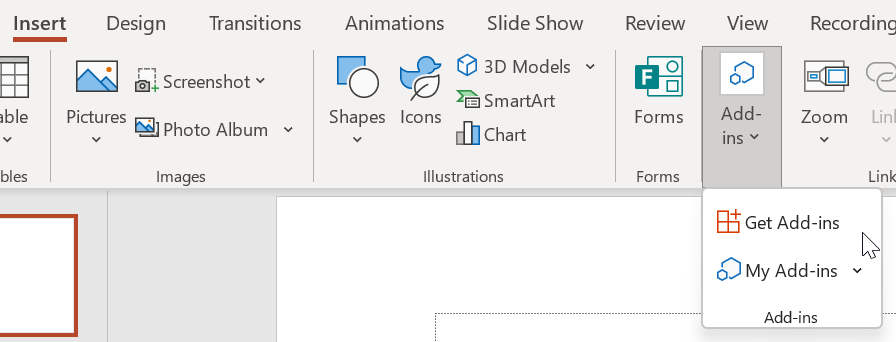
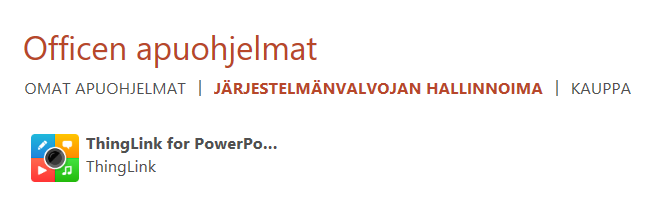
Please note that embedding requires an Internet connection. More information about the feature can be found on the ThingLink website.
More guidance from ThingLink
Notice: Undefined variable: output in /data/wordpress/htdocs/wp-content/plugins/pressapps-knowledge-base/public/partials/page/page-single.php on line 83
