Notice: Undefined variable: post_id in /data/wordpress/htdocs/wp-content/plugins/pressapps-knowledge-base/public/partials/page/page-single.php on line 41
Kaltura video upload to the service

Article sections
Videos can be uploaded to the Kaltura video service in numerous different file formats using the Media Upload function.
You can also upload the video to Kaltura via Moodle, instructions: Kaltura: uploading the video to Kaltura via Moodle.
Use the Media Upload function when
- you want to upload and share a video in Kaltura
- you share a single video hidden
- you publish the video in a public category (HAMK, Education, Research) or
- you publish a video on a channel
- channels can be public, partially restricted or only intended for a limited group of users.
Quick guide
- At kaltura.hamk.fi, select Add New > Media Upload. Log in to the service.
- Accept the terms of use and select the file to upload.
- Fill in the video information (at least name, description, license) and save.
- Use the share/embed link and/or post the video to a channel or category.
Adding a video
At kaltura.hamk.fi, select Add New > Media Upload. Log in to the service with HAMK’s short id if necessary.
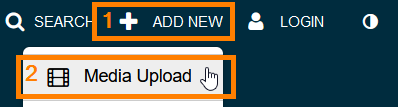
Read and accept the terms of use. Drag the video file to the upload area or select by pressing the “Choose a file to upload” button.
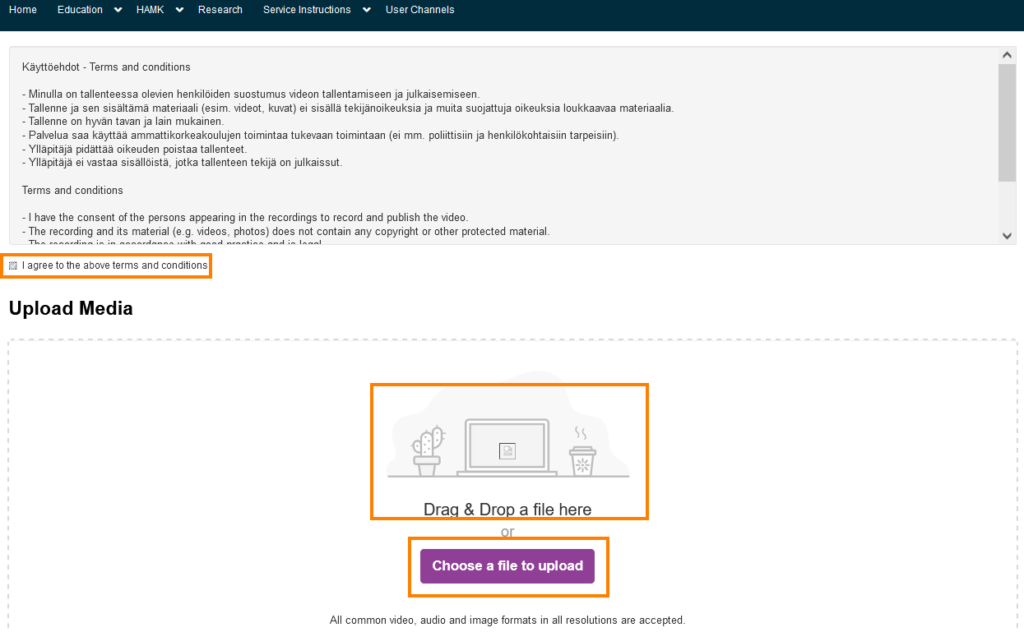
Fill in the video information (at least name, description, license) and save with the Save button. You can first save the video just for yourself (private) or as a hidden video (unlisted).
- Only after the first recording can you publish in a category or channel.
- CC BY-SA license is recommended for use in learning materials. More information about CC licenses
- An additional possibility is to limit the viewing time of the video to a certain time interval
- Please note that at the bottom of the page you can also upload another video at the same time.
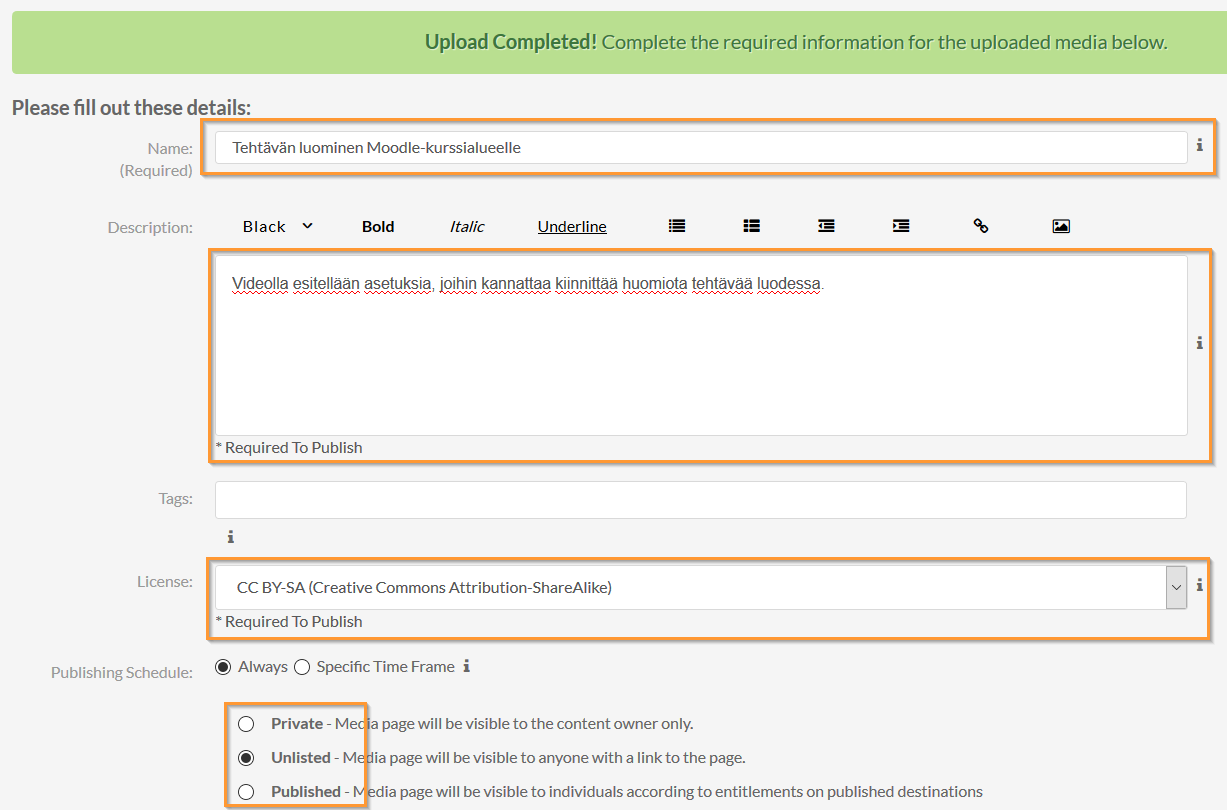
Video sharing
Publishing the video either to everyone or to a limited group of users
You can publish the video on a channel or in a public category in Kaltura.
- Channels can be public, partially restricted or only intended for a limited group of users. Guide: Add Media to a Channel.
- The categories are shown in Kaltura’s menu (Education, HAMK, Research, Service Instructions). Only HAMK personnel can publish a video in the category. The content of these categories can be found by search engines.
Changing the publicity level of a video
Open the My Media listing from the list that opens next to your name. Tick the right video and select Publish behind the Actions menu.
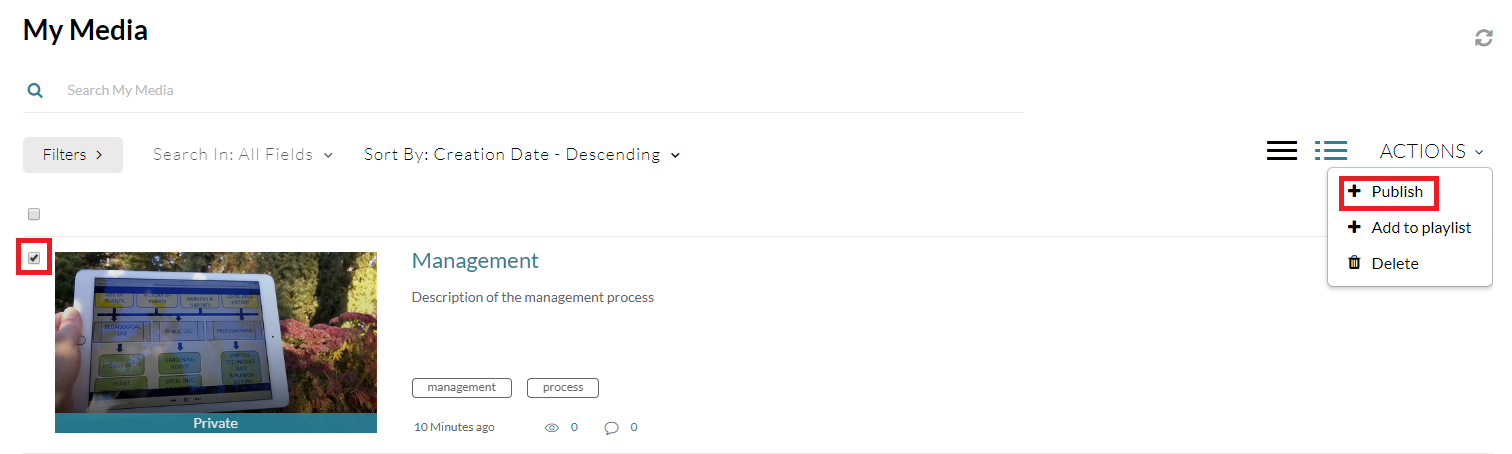
Choose Private, Unlisted or Published depending on the level of publicity you want. Press the Save button.
Publicity rates of videos
- Private means a video that only you can see in Kaltura. It also cannot be found by searching through Kaltura’s search tool. Even if you share the link to the video, no one else can still see it. Private videos uploaded to the Moodle workspace as Kaltura video resources are still visible to the workspace participants.
- Unlisted means a hidden video: the video does not appear in Kaltura among the public videos and cannot be found by searching through the search tool or using web search engines. Only those who have access to the video url can watch the video.
- Published means that the video has been published in a certain category or channel. If the video is published in a category, it is publicly visible to everyone in Kaltura and search engines can find it. A video cannot be set to “Published” if no category or channel is set for it.
Notice: Undefined variable: output in /data/wordpress/htdocs/wp-content/plugins/pressapps-knowledge-base/public/partials/page/page-single.php on line 83
