Notice: Undefined variable: post_id in /data/wordpress/htdocs/wp-content/plugins/pressapps-knowledge-base/public/partials/page/page-single.php on line 41
Sorting and searching for Kaltura’s own videos from the My Media listing

Article sections
You can browse your own Kaltura videos through the My Media listing. You can use the list’s own search function, filtering or sorting. By combining these functions, you facilitate your own search.
Opening the My Media listing in Kaltura
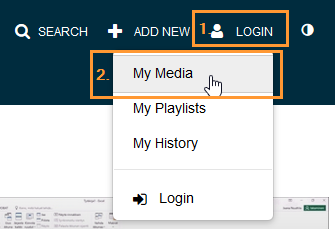
At the kaltura.hamk.fi address, select My Media under the Login button or under your own name.
Log in to the service if necessary.
Opening the My Media listing in Moodle
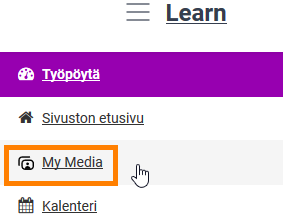
You can open the My Media listing in Moodle at learn.hamk.fi via the navigation menu on the left side.
Filtering
you can filter contents e.g. according to the following:
- recording or Editing date
- degree of publicity
- license
- content type (e.g. video, quiz, image file, audio file)
- You can filter among your contents those for which subtitles have been loaded in the service.
- You can filter videos by length – if you’re looking for, for example, a certain longer recording from a teaching situation, you can filter out short videos in preference.
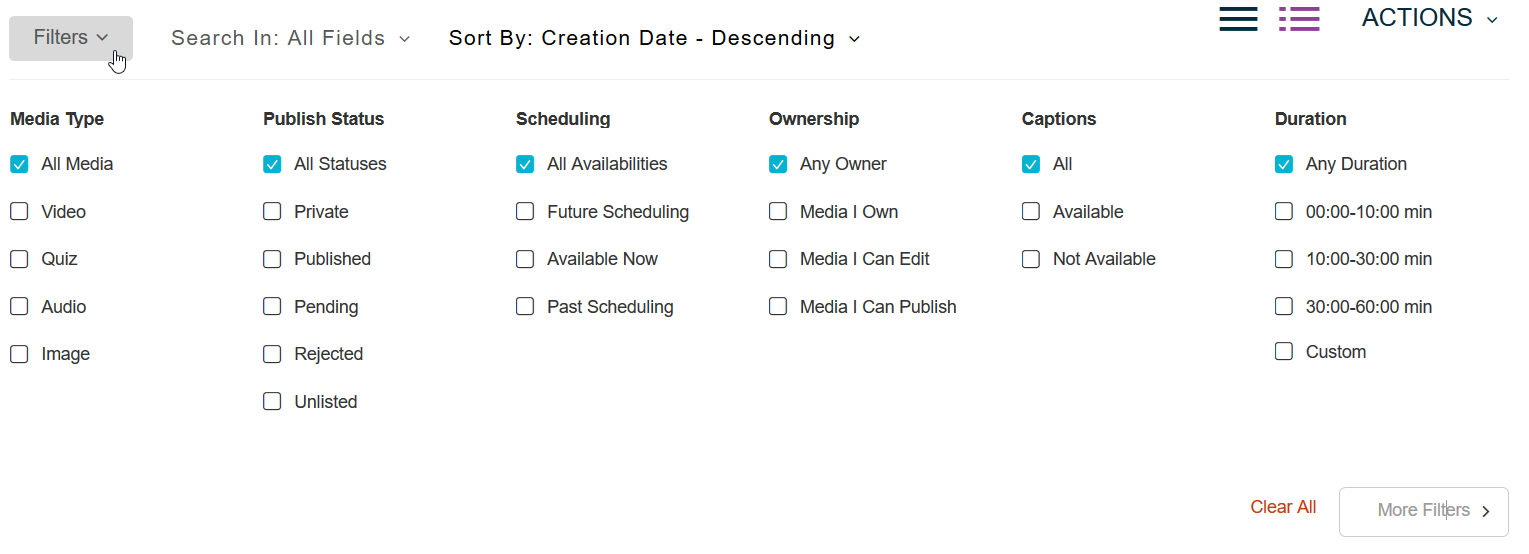
Note there are filtering conditions on two pages. You can change the page by clicking on the More Filters button.
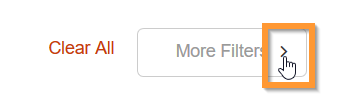
The used filters are displayed under the Filters button when the actual filters selection view is closed. In the example in the picture, videos with added subtitles and which are at least five minutes long have been searched for. 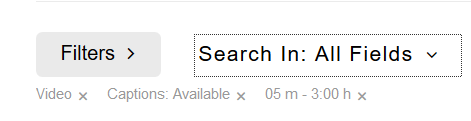
Search
In the searches My Media listing, they look for matches in video titles, description texts, quiz video questions, comments.
When you have entered a search term in the Search field, you can separately choose which contents you want to search for.
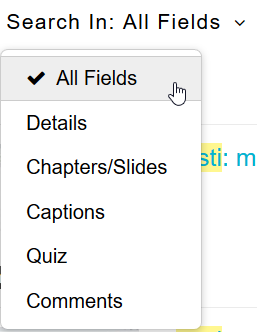
If you have produced a video with the Kaltura Capture tool and the video contains a Powerpoint presentation, a search is also made for the content automatically recognized from the slides of the presentation (Chapters/Slides). More information about the Timeline function: help.
Example of a bookmarked video search result, searched with the word “research”
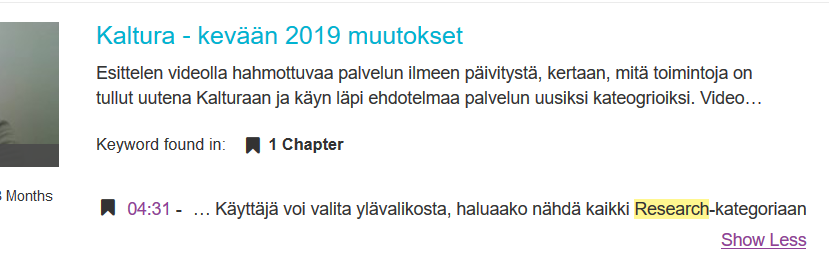
You can also choose more precisely from where
Sorting
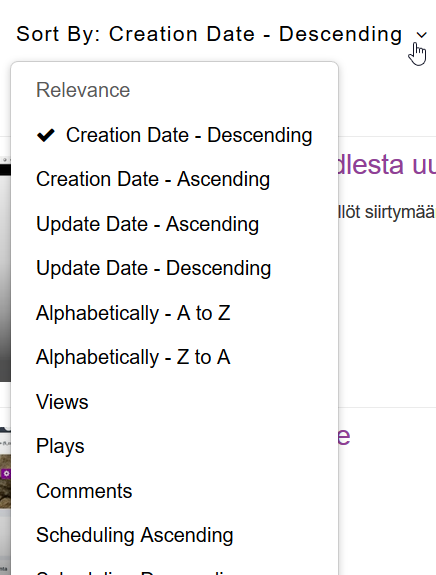
You can sort videos e.g.
- by recording or editing date
- alphabetizes the video based on its title
- based on the number of times the videos are opened or viewed.
If you used the timing of the video release, you could also use this as a condition for sorting.
Notice: Undefined variable: output in /data/wordpress/htdocs/wp-content/plugins/pressapps-knowledge-base/public/partials/page/page-single.php on line 83
