Notice: Undefined variable: post_id in /data/wordpress/htdocs/wp-content/plugins/pressapps-knowledge-base/public/partials/page/page-single.php on line 41
How to add members to a team in Teams
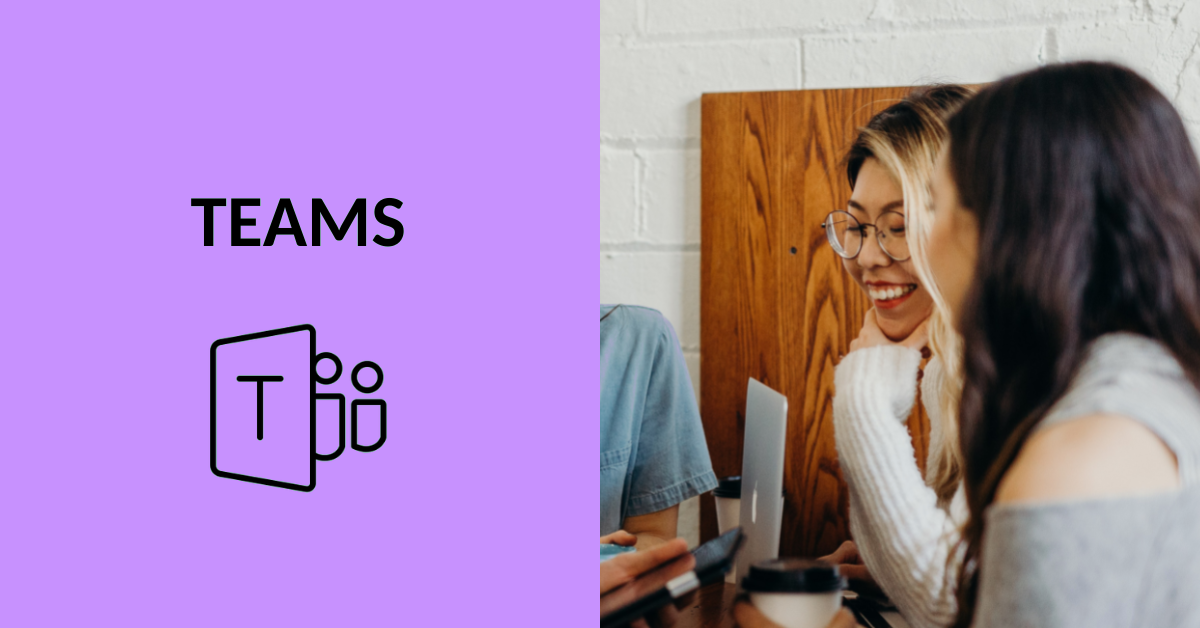
Article sections
This guide helps you to add members to your Teams-team and join the team.
Adding team members to a team
You can add members to Teams in different ways:
Team owners can invite persons to the teams also from outside the HAMK organization. The person invited may already have Teams in use. In this case the person can be invited with an organization’s e-mail address.
Persons who do not use Teams yet can also be invited. That is referred to as a consumer account. In practice, if a person is invited has a Microsoft account, e.g., Hotmail or Outlook, adding a guest is relatively straight-forward. The person receives a link to Teams via email and can join from the invitation link. If the person has a google account (Gmail) or another non-Microsoft account, they receive an invitation to create a Microsoft account using Gmail or another id. Thus, Teams is also accessible by Gmail id. Check the Microsoft’s video how to create accout with gmail.
However, not all features are enabled for visitors. For example, they cannot be team owners. Read more about what a guest can do in Teams (Microsoft support).
Joining a team
You can join:
- With the link, you have received from team member. Then the owner of the teams will have to accept you as a member.
- With a code, you have got. The team owner provides you with a code, and you can access the team. On the Teams front page, select join or create a team button, then choose to join a team with a code and enter the code.
- You can also ask the team owner to add you to a team.
- If the team is public, you can join it directly from join or create a team button.
Notice: Undefined variable: output in /data/wordpress/htdocs/wp-content/plugins/pressapps-knowledge-base/public/partials/page/page-single.php on line 83
