Notice: Undefined variable: post_id in /data/wordpress/htdocs/wp-content/plugins/pressapps-knowledge-base/public/partials/page/page-single.php on line 41
Manage Teams tasks in Planner
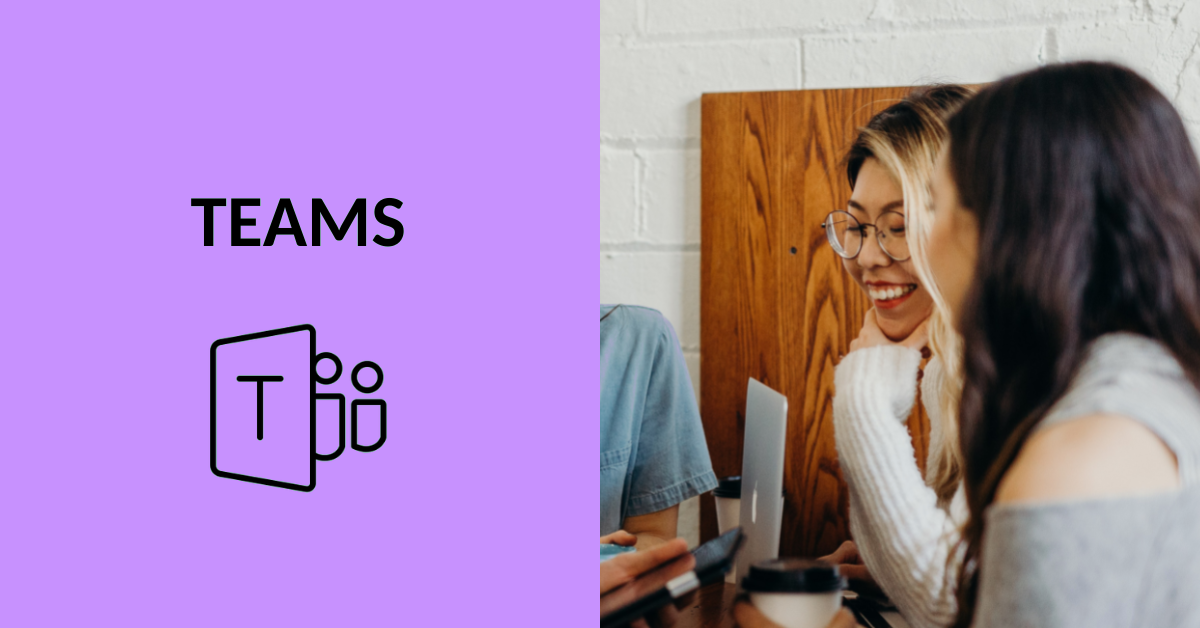
Article sections
The Planner is one of the Microsoft365 applications. It is easy to use and highly visual for project planning, teamwork, and task or project management. Read more about Planner (digipedaohjeet).
Use Planner in Teams
You can create a Planner plan through Teams or import an existing plan into the Teams. Click the “+” -button at the top of the team window to add a new tab. Then select “Tasks by Planner and To Do”.
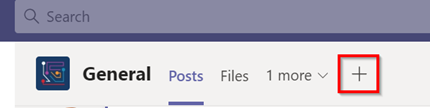
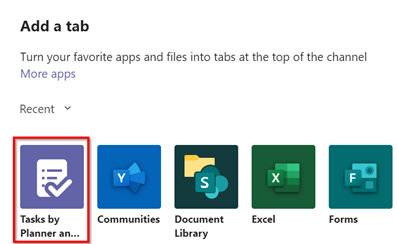
Choose whether to create a new plan or bring an existing plan to the team. Then click “Save”. After that link to Planner will show up in the top row in team.
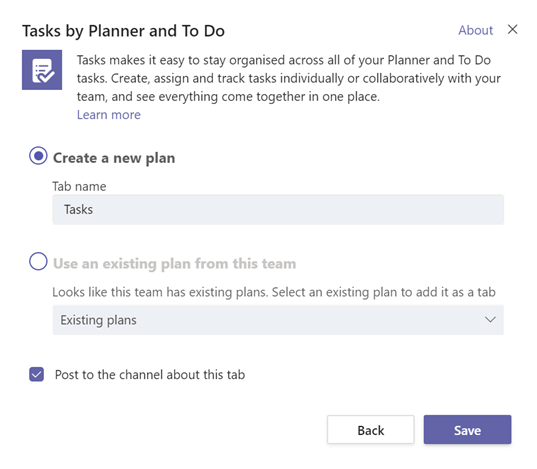
Imporant to notice
Note when adding non-team members to the Planner plan, which has been created as part of the Teams team, these users also get access to other team contents.
Also notice that when deleting Teams teams also the Planner will be deleted.
Notice: Undefined variable: output in /data/wordpress/htdocs/wp-content/plugins/pressapps-knowledge-base/public/partials/page/page-single.php on line 83
