Notice: Undefined variable: post_id in /data/wordpress/htdocs/wp-content/plugins/pressapps-knowledge-base/public/partials/page/page-single.php on line 41
Moodle evaluation matrix
Article sections
Instead of the traditional evaluation method (grade feedback), a more versatile evaluation matrix or evaluation phrases can be used for the task. The evaluation matrix is a tabular tool for evaluation. The matrix consists of evaluation criteria created on the basis of the learning objectives, which are evaluated according to the level of competence. The teacher scores the skill levels and Moodle calculates based on the scores for the student
The evaluation matrix facilitates and unifies evaluation, especially with large groups, when you can use ready-made verbal feedback in addition to a numerical or one-word verbal grade without having to write verbal feedback separately for each student. In addition to ready-made, pre-thought-out sentences, you can also give separate verbal feedback. The evaluation matrix can also be used to evaluate small group assignments.
Implementation and definition of the assessment matrix
Steps for implementing the assessment matrix:
- Add an assignment activity
- Edit the desired settings for the task
- In the Evaluation settings, under Evaluation method, select Evaluation matrix
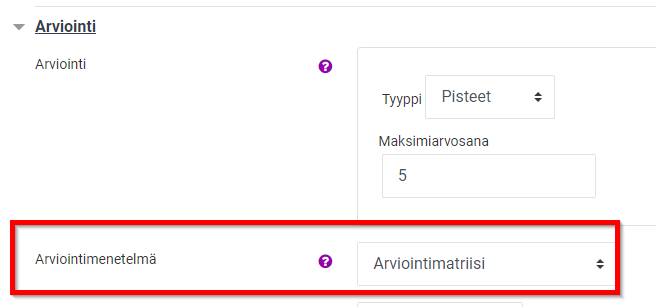
- Save the assignment, select the Save and Show button.
- Create a new assessment matrix or use a template
- Define criteria and skill levels
- Define other settings.
- Save
Some of the previous steps are explained in more detail below.
When you start to create a new evaluation matrix, click Define a new advanced evaluation method.
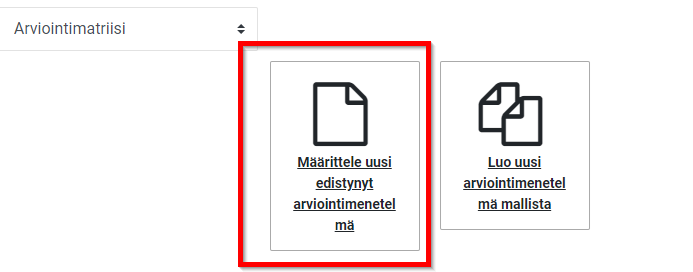
Give the matrix a name and description if necessary.
Define the first evaluation criterion by clicking Editing evaluation criteria.
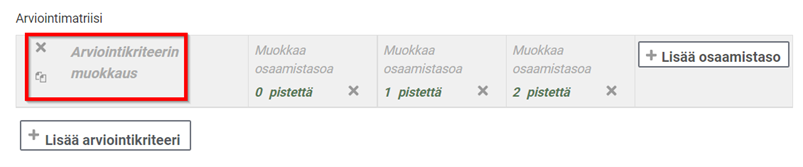
Define the skill levels, i.e. the evaluation sentences, by clicking on the Edit skill level items.
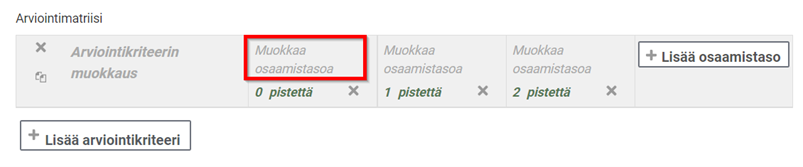
Define a score for each skill level. You can get more skill levels from the Add skill level button.
You can add a new evaluation criterion from the Add evaluation criterion button.
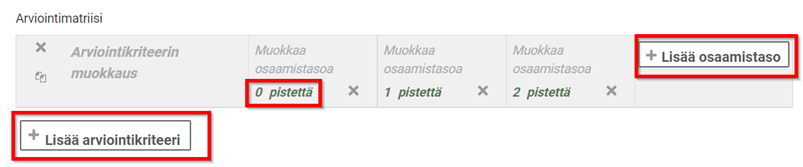
When evaluating, you must define the points for each evaluation criterion. In addition to the point options shown in the picture, 0 points: Not yet evaluated is often defined in the cumulative task being evaluated by several teachers, so that the evaluation of different criteria can be done at different times.
Once the criteria and skill levels have been defined, suitable settings are selected. Often the default settings are fine.
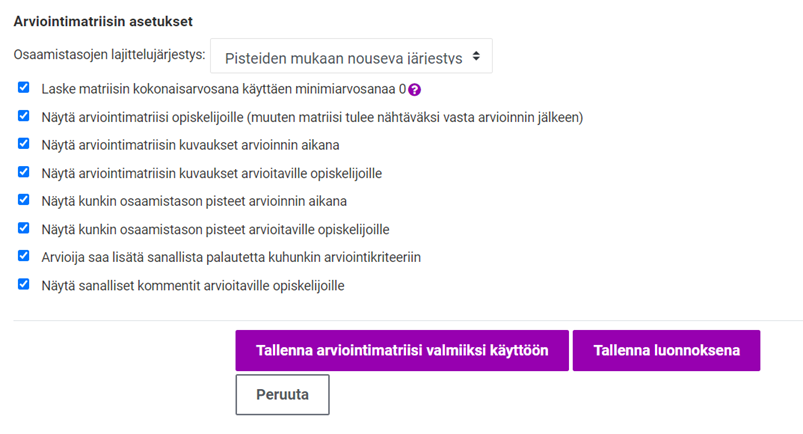
Finally, save the assessment matrix for use or as a draft. As a draft, you can edit it later if necessary.
Below is an example of an evaluation matrix where the criteria and skill levels are defined.
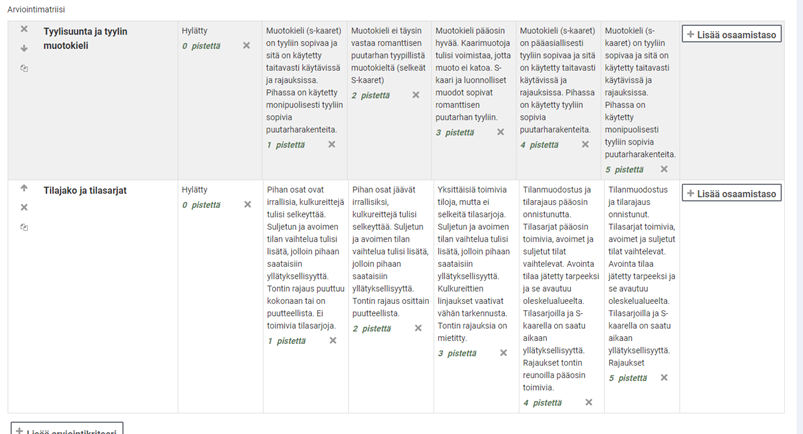
Giving an assessment through the assessment matrix
When you evaluate the return of a student/small group, the view is as follows. By clicking on the checkmark in the upper right corner, you can enlarge the view of the matrix.
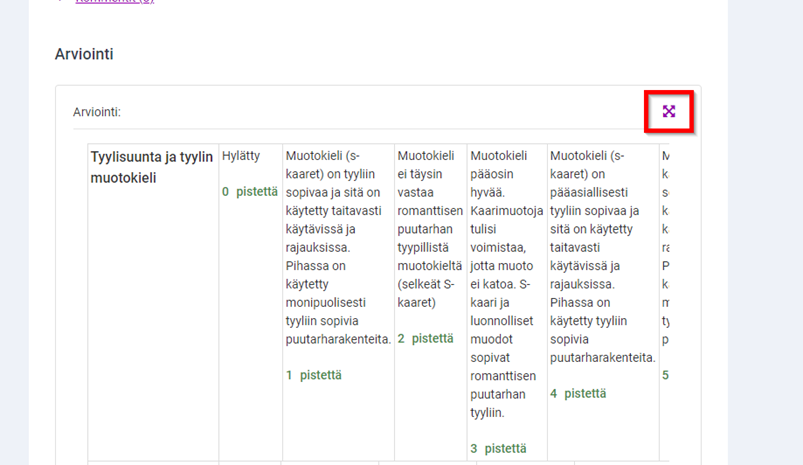
For each criterion, click on the assessment level you have chosen for the student, the text attached to it will also be included. In addition, you can write additional comments for each criterion.
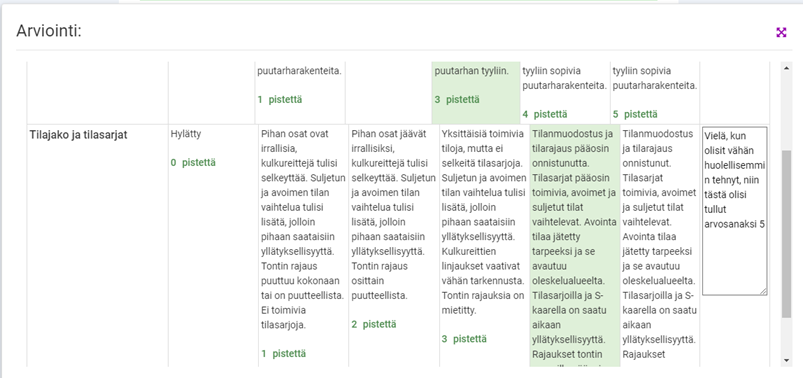
Student view
Depending on the settings, the student can see the evaluation criteria. They can already be shown in the assignment.
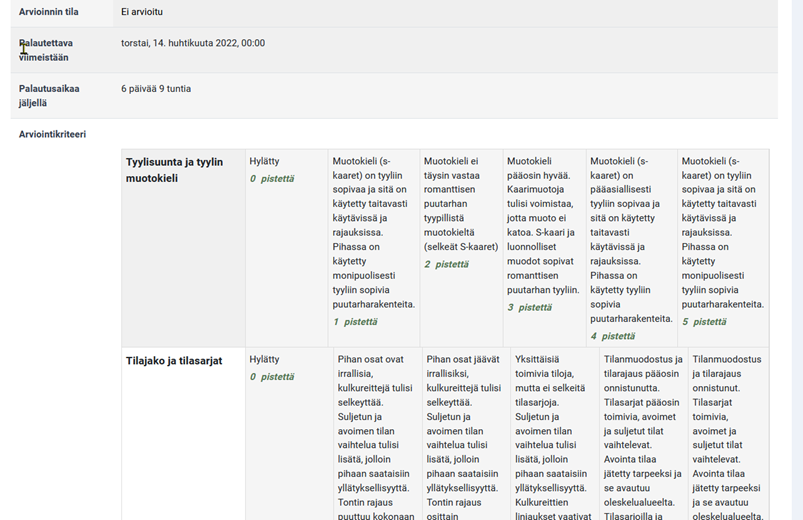
When the assessment has been given, the student view is as follows if the criteria have been selected to be visible to the student.
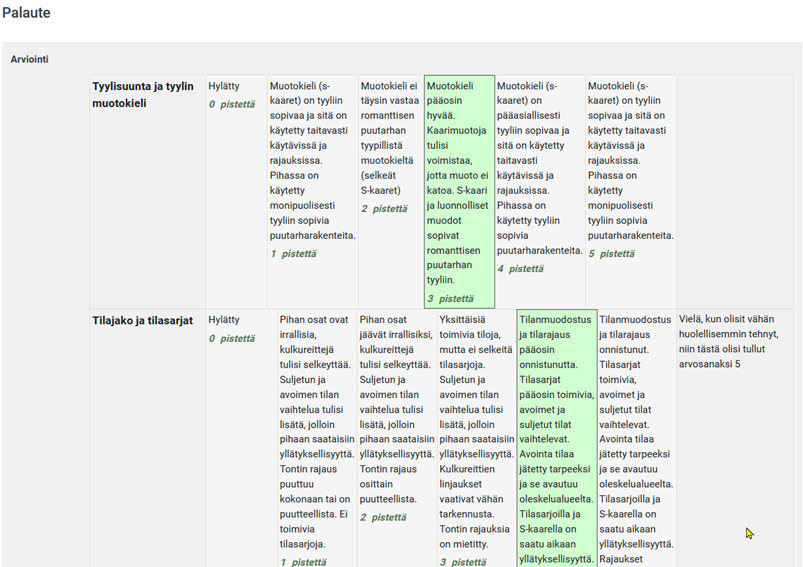
Notice: Undefined variable: output in /data/wordpress/htdocs/wp-content/plugins/pressapps-knowledge-base/public/partials/page/page-single.php on line 83
