Notice: Undefined variable: post_id in /data/wordpress/htdocs/wp-content/plugins/pressapps-knowledge-base/public/partials/page/page-single.php on line 41
Working in Teams channels
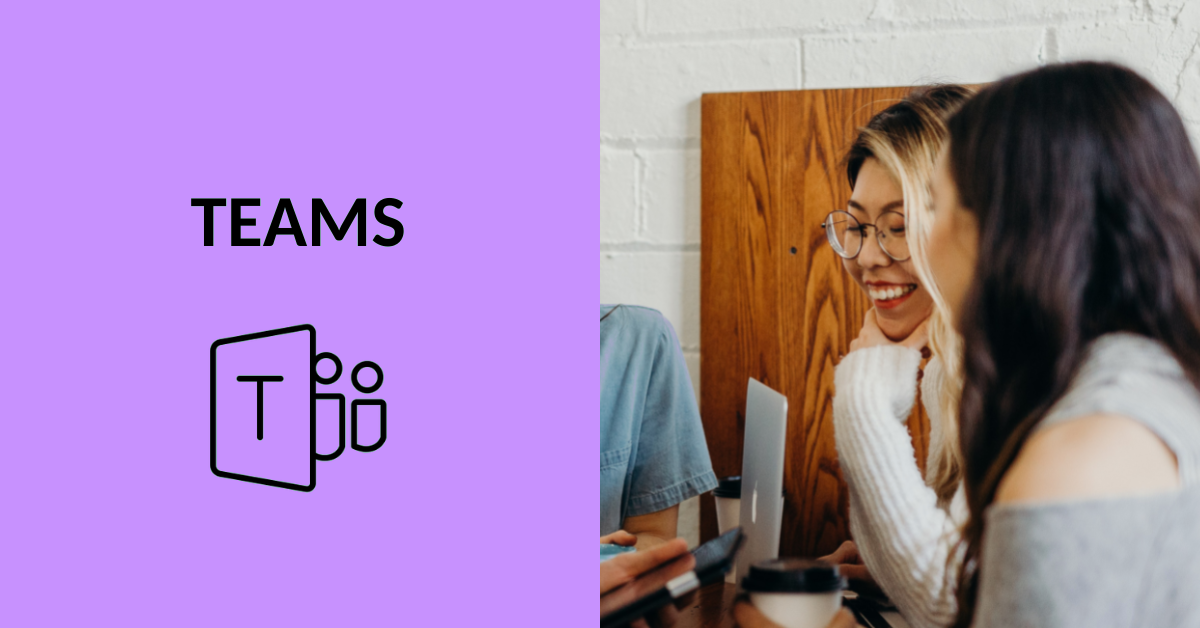
Article sections
In Teams, you can create subchannels under teams besides the “General” channel. You can for example have conversations, hold online meetings and share files in channels. In the picture below, you can see one team’s all channels. It is also possible to make the channels private and determine which team members they will be visible to. One of the channels shown in the image is private, you can recognize it from the lock icon after the channel’s name.
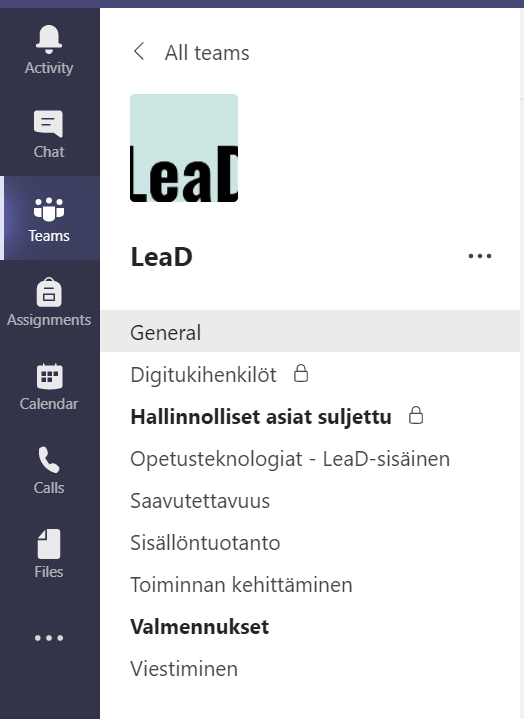
Creating channels
To create a new channel, open your Teams team’s main view and select “Add Channel” behind the three dots. Then enter a name and description for the channel and determine privacy. For further instructions, see the Microsoft guide for creating channels.
Channel’s tabs
The new channel has two tabs as default: Posts and Files. You can add new tabs, e.g., various applications (Planner, Forms, etc.) or you can pin a specific file from the file library as a tab. You can add applications with the + button.
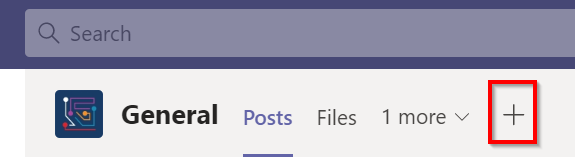
More guidance
- Broad guide to teams and channels (Microsoft)
- Things you need to know about channels (Microsoft)
- Create and use private channels (Microsoft)
Notice: Undefined variable: output in /data/wordpress/htdocs/wp-content/plugins/pressapps-knowledge-base/public/partials/page/page-single.php on line 83
